A few days after me and Sona returned from our six month honeymoon to India in 2007, our hard drive – a bulky Maxtor 350GB – failed, making that dreaded click of death. Data recovery experts quoted prices of $1500, which we just couldn’t afford then, and certainly not now. We still have the hard drive wrapped up in foil, in the hope that one day it can be brought back to life, around the same time when time travel also becomes a reality.
But it’s fairly clear, it’s dead, just like the parrot from the Monty Python sketch. It is no more. It has ceased to be. It’s expired and gone to meet its maker, it’s a stiff, bereft of life, it rests in peace. It’s kicked the bucket, it’s shuffled off its mortal coil, run down the curtain and joined the bleedin’ choir invisible.
I probably went on a bit longer than I needed to. But then again, so did the parrot sketch.
With its death, it also took to the grave a significant amount of unpublished blog posts, photos, videos, and memories from our trip, including getting stung by bees in Delhi, visiting a crazy, mad-hatter-esque palace in Mysore, fishermen in Kochin, the backwaters of Kerala, and plenty of other memories from South India. They’re locked up tight in private moments between me and Sona.
There are some travel bloggers I know who have had all their gear pinched: hard drives, cameras, the works, while still on the road. I don’t know which sucks more, or what criteria would be used to measure the levels of it sucking. I’d like to say we learned something from the experience and that we’re glad it happened, but that’s a bunch of bullshit. It still winds me up that all our memories rested in one hard drive. Even it was 2007, I’m sure there was a better strategy.
In the years since then, I’ve gotten more and more paranoid about backing up our data, from word documents to video files to photographs. By this point, our main computers were our laptops, but our backup strategy assumed the main computer should be the desktop. So whenever we would back things up, it was cumbersome, and involved lugging our laptops and hard drives to our desktop computer. The hard drive attached to the laptop had to be plugged into the wall, and wasn’t large enough to store all the files I often needed access to. So, everything was scattered. As you can imagine, the backups did not occur with much frequency, and it was completely useless anytime we went traveling.
But I was committed to the idea that more hard drives attached to the desktop computer were the answer. Hard drive prices fell dramatically since we we first started traveling together, but they all needed to be plugged into a wall. Whenever hard drives were on sale at places like Costco, I’d pick up a couple, and had a huge line of them at my desk at home- a RAID system with my desktop computer, but I’d be on eggshells whenever we’d go for short trips because there was no backup plan. Not for our blog, not for our photos, videos, and a repeat of what happened with our India data could occur at any moment.
Shortly after we found out we were pregnant with Kavya, full on panic set in. As gutted as we were over the loss of our India trip files, I can’t imagine losing photos or videos of Kavya’s birth, or of Sona being pregnant. So I went into full on paranoid mode. I tried all kinds of strategies that would work not just for when we were at home, but when we were on the road with our laptops. Things got even more complicated when we both bought iPhones and started taking HD video and tonnes of photos on it, in addition to the video camera and fancy pant DSLR still camera shooting out massive RAW files.
Common advice for a good backup work flowis the 3-2-1 backup strategy, which I first read about in Peter Krogh’s book, “The Dam Book: Digital Asset Management for Photographers.” The strategy is that your data should exist in 3 places. Two hard drives and 1 off site in case your house is burgled or gets set on fire. The more people I spoke to regarding what this meant, the more confusing it got.
If you don’t travel and know you’ll be home everyday, the literal interpretation works fine. You have one computer at home that holds all your data. Back it up in two places. Easy-peasy. One main computer with a relatively large internal drive where you store all your data gets backed up onto an external drive, and that is then cloned offsite – an internet based upload.
Over the years , our strategy has evolved, and technology has become very budget friendly, so all of our needs can be met very economically. The first thing to always do is figure out how you work, before figuring out a strategy. We use Macs, but the work flow can easily be adapted.
Trust me when I say since our India mishap, I am a lunatic when it comes to backing data up, so this is definitely overkill, but I have literally everything on my hard drive. My novel, backup of my blogs, photos, videos, trips, and me and Sona’s entire relationship is stored in a little box, as is the existence of Kavya.
Our Workflow
We are routinely away from home, whether it’s a weekend trip to Nani-ma’s, a short road trip, or a long trip somewhere, and we take lots of photos, videos, and run a couple blogs on wordpress, so a backup strategy involving our home computer as the “main” wouldn’t work. We need access to all of our files, even on the go.
I have a MacBook Air. Sona has a MacBook Air. They’re fast machines, but have tiny internal drives (128 GB Solid State), so all of our main data is now stored on one external drive – a 2 TB USB powered hard drive that gets its power from the laptop and doesn’t need to be plugged in.
On this, we have installed Lightroom, and it contains all of our master files. This is the main hard drive with everything on it. This is then cloned to an identical 2TB USB powered external drive we carry with us. We synchronize both of these drives to Crashplan, an offsite backup.
When we return from trips, we backup these hard drives to our desktop computer – a Mac Pro with three internal drives. Two 2 TB drives that are cloned with the same data that we use to travel with. These backups of backups are also synchronized with crashplan for security only a paranoid maniac would need.
If it is unclear who I’m referring to at this point, perhaps you’re the one that needs help. To sum up: 2TB USB powered hard drives cloned – for travel; 2 internal drives on desktop; off site crash plan. Crucial to our workflow is the software we use to make things happen. So here’s more run down of ones I like and that work for us:
Dropbox
This is a nifty program that lets you use 2 gigs of space completely for free. If you invite people to sign up for dropbox through a referral link, you get extra 500mb space, with the limit of 16GB. I’m a long, long, way from 16GB, so if you’re going to sign up with the free dropbox link, click here and I get 500MB: https://db.tt/pOWVp9Yd.
The paid version starts at $9.99 per month for 100 GB, which isn’t worth it to me because my internal hard drive isn’t very large. The way it works is simple. You sign up and download download dropbox to your computer. A folder on your computer is installed, called, “dropbox.”
Anything you put in there will be synchronized and accessible through multiple devices with dropbox installed, and on the website. Dropbox will then synchronize these files across all of your devices through an internet connection. So any computer can access it, and mobile devices like our iphone and ipad.
You can also make files available offline, and as soon as there’s an internet connection, it will update it to the latest version. You can also share folders and files with specific people. We use it to store important documents, low res images used for blog posts, in a shared folder, which only me and Sona have access to.
If I write a list of posts I’m going to write, Sona can see that same list, add something to it, and we’re both on the same page. Unless it’s a grocery list, then we’re never on the same page. I want yams. She wants Sweet Potato. A semantic argument breaks out.
Perhaps most importantly, dropbox works in conjunction with a badass plugin called WordPress Backup to Dropbox, which lets you automate backups of your entire site to dropbox. Obviously, if the site is huge, you may need to upgrade, or move it somewhere else afterwards. But, it’s AUTOMATED!
Crashplan
This is what lets me sleep better at night. With the paid version, which starts at a couple bucks a month, it synchronizes everything on your computer and hard drives, continuously updating to the latest version. You can restore your files, and access them from anywhere, even your mobile with the free app.
I bought the family plan, which costs around $8 bucks a month if you pre-pay. I have five computers that are completely backed up, as well as external and internal hard drives. There isn’t any restriction on how much data you can upload, and the maximum with the family plan is ten computers.
I’ve never had any issues with it, but it obviously relies on a good internet connection. When I first started to synchronize my computer, it said it was going to take 3 years! Fortunately, it sped up, but still took about a month. Now it’s very quick to sort out the incrementals, so definitely not for anyone planning to go somewhere with a dodgy internet connection.
There is a great free version, but it is severely limited. I used it for an experiment, but it wasn’t enough for me. The free version will let you backup to a friend’s computer, although it could very well be someone you don’t like. But then you do run the risk of you being photoshopped onto the back of a squirrel and destroying your life. But, it’s free.
Shortlink: http://goo.gl/kkHXtx
Lost any good memories because of a technological glitch? What are your backup strategies at home and when you’re on the road?







Leave a Reply